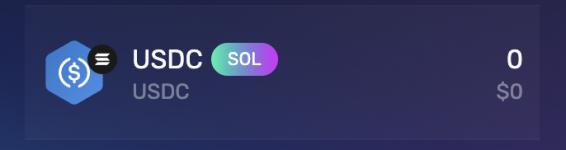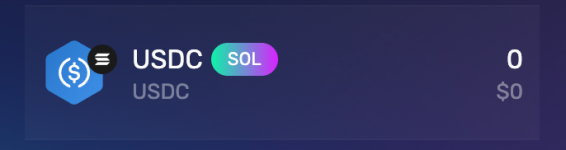Head to Exodus.com which is a non custodial wallet, meaning, you have full control over your private keys, you are the sole custodian of your digital assets. This gives you complete ownership and privacy over your funds, but also places the responsibility of securing those private keys, through a backup of the recovery phrase entirely on you.. More on this further down.
Visit the download section. You have 3 options to choose from - desktop app, mobile app or chrome extension.
I chose the chrome extension but any method you choose will be the same.
Once downloaded, open your choice of application and select the 'create new wallet button.'
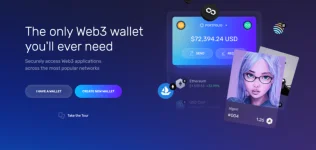
Create a password.
Its imperative you do not loose this, write it down somewhere, I prefer pen and paper. If you loose it you cannot recover your account or funds.
Sending Crypto Assets Already Purchased
If you have crypto assets somewhere else you can easily transfer by clicking receive button. Select the appropriate asset chain i.e. Bitcoin, Solana, etc.
I used Cardano in this example and hide the receiving address / partial QR code - security habit.
I can't stress this enough, you need to be diligent when using Crypto! What you are connecting to (markets that ask for permission to access your wallet, signatures, NFT platforms etc)
BE CAREFUL and practice good security habits. Triple check what you are connecting to and make sure its accurate.
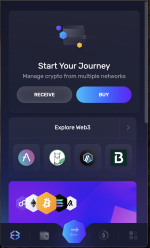
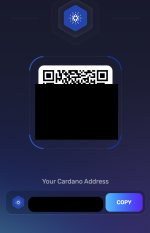
Then wherever you have the asset stored you would either scan the QR code or paste in the above wallet and send the asset to Exodus.
Make sure when sending you are selecting the correct chain. If you have BTC make sure you are sending on the BTC network.
What can sometimes be confusing is sending USDC from one chain but it can be on other networks as well ETH, or SOL as an example. So if you send SOL-USDC to the ETH address it will be lost as the Exodus receiving wallet is expecting SOL asset not ETH
Once the correct chain is selected you proceed with the transaction. Each transaction will require fees to be paid. Its how the whole ecosystem works, so account for that.
Using Credit Card/ Debet to Purchase Crypto Assets
In Exodus, you can fund the account using Credit Cards, Debit Cards or Bank Transfer through a platform called MoonPay.
Click the buy button in the first screenshot, which will bring you to the second screen shot below.
Optionally you can also click Bank Transfer on the first screenshot, and will be able to choose Debit card or Bank Transfer as indicated on the third screenshot below.
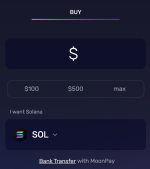
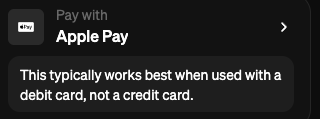
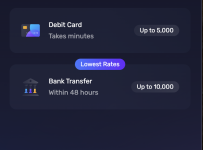
Where I am located, Credit Cards do not allow crypto purchases - so even if I choose Credit card MoonPay will not allow me to proceed.
If I wanted to Buy SOL-USDC, I would have to Buy SOL first, then use that to buy SOL-USDC. I cannot buy SOL-USDC from the above.
Once the transaction is complete you would have funded your account with the appropriate asset.
One you have Crypto in Exodus it will ask you to preform a backup, this is the famous 12-word secret phrase. I highly recommend you do this and also write this down somewhere. If you loose these words, you will loose access to your account and funds.

Now, If I wanted to buy SOL-USD I would need to buy SOL itself first. So let's say you bought SOL and need SOL-USDC. Click the middle bottom icon on the main Exodus page, it looks like two opposite pointing arrows, thats the 'swap' area. Choose SOL at the top (which you bought) and SOL-USD at the bottom.
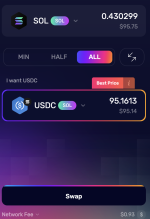
If you notice at the end of the screenshot, under the swap button it shows you the network fee aka transaction fee. If you're happy with all that click swap.
Boom, you now have SOL-USDC ready to be used. If sending for a payment you would click send or withdraw and paste in the expected recipients wallet address, making sure its SOL-USDC expected. Done!
I think this is a good starting point and a general how to doc. If you need additional info or have specific questions let me know.
Hope this helps some of you.
Cheers.
Visit the download section. You have 3 options to choose from - desktop app, mobile app or chrome extension.
I chose the chrome extension but any method you choose will be the same.
Once downloaded, open your choice of application and select the 'create new wallet button.'
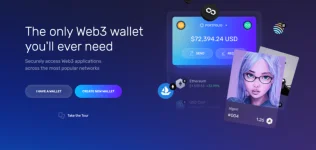
Create a password.
Its imperative you do not loose this, write it down somewhere, I prefer pen and paper. If you loose it you cannot recover your account or funds.
Funding the Account
View attachment 9117Sending Crypto Assets Already Purchased
If you have crypto assets somewhere else you can easily transfer by clicking receive button. Select the appropriate asset chain i.e. Bitcoin, Solana, etc.
I used Cardano in this example and hide the receiving address / partial QR code - security habit.
I can't stress this enough, you need to be diligent when using Crypto! What you are connecting to (markets that ask for permission to access your wallet, signatures, NFT platforms etc)
BE CAREFUL and practice good security habits. Triple check what you are connecting to and make sure its accurate.
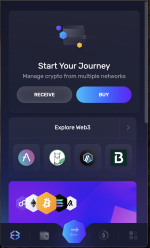
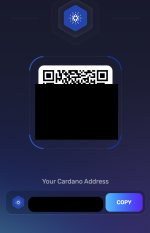
Then wherever you have the asset stored you would either scan the QR code or paste in the above wallet and send the asset to Exodus.
Make sure when sending you are selecting the correct chain. If you have BTC make sure you are sending on the BTC network.
What can sometimes be confusing is sending USDC from one chain but it can be on other networks as well ETH, or SOL as an example. So if you send SOL-USDC to the ETH address it will be lost as the Exodus receiving wallet is expecting SOL asset not ETH
Once the correct chain is selected you proceed with the transaction. Each transaction will require fees to be paid. Its how the whole ecosystem works, so account for that.
Using Credit Card/ Debet to Purchase Crypto Assets
In Exodus, you can fund the account using Credit Cards, Debit Cards or Bank Transfer through a platform called MoonPay.
Click the buy button in the first screenshot, which will bring you to the second screen shot below.
Optionally you can also click Bank Transfer on the first screenshot, and will be able to choose Debit card or Bank Transfer as indicated on the third screenshot below.
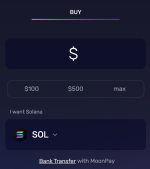
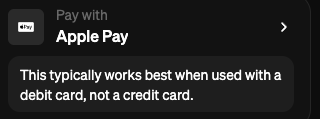
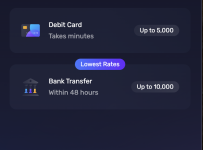
Where I am located, Credit Cards do not allow crypto purchases - so even if I choose Credit card MoonPay will not allow me to proceed.
If I wanted to Buy SOL-USDC, I would have to Buy SOL first, then use that to buy SOL-USDC. I cannot buy SOL-USDC from the above.
Once the transaction is complete you would have funded your account with the appropriate asset.
One you have Crypto in Exodus it will ask you to preform a backup, this is the famous 12-word secret phrase. I highly recommend you do this and also write this down somewhere. If you loose these words, you will loose access to your account and funds.

Now, If I wanted to buy SOL-USD I would need to buy SOL itself first. So let's say you bought SOL and need SOL-USDC. Click the middle bottom icon on the main Exodus page, it looks like two opposite pointing arrows, thats the 'swap' area. Choose SOL at the top (which you bought) and SOL-USD at the bottom.
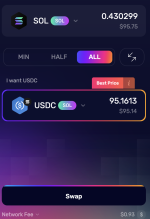
If you notice at the end of the screenshot, under the swap button it shows you the network fee aka transaction fee. If you're happy with all that click swap.
Boom, you now have SOL-USDC ready to be used. If sending for a payment you would click send or withdraw and paste in the expected recipients wallet address, making sure its SOL-USDC expected. Done!
I think this is a good starting point and a general how to doc. If you need additional info or have specific questions let me know.
Hope this helps some of you.
Cheers.